eduroam ios installation
CAT installation instructions for iOS
CAT installation instructions for iOS
Installing with an existing internet connection
For the following steps, your device needs working Wi-Fi or mobile data access. For initial configuration on JLU’s campus, you can use the unencrypted Wi-Fi ‘ugifula’.
Important initial information:
- Please only use the standard browser from Apple to install!
- If you have set up a lock code on your device, you’ll be prompted to enter this during the installation.
Downloading the configuration file
You can get the correct configuration file on the website https://cat.eduroam.org/?idp=5190. Optionally, you can also scan the following QR code: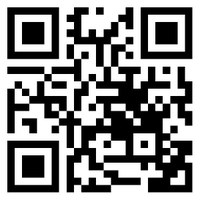
You’ll be forwarded to a website with a download button for your operating system. If your device isn’t recognized, select it manually under “Einen anderen Installer auswählen” (“Select another installer”):
Continue by clicking on the button at the bottom. Then a configuration profile will be downloaded, and you’ll be asked if you would like to allow the installation (“Zulassen”). Select this to continue installing.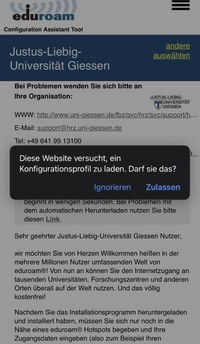
With some iPhones, you may be prompted to check the profile in the settings. You will NOT be forwarded directly to the summary page.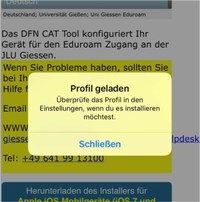
Please now go to the settings and select ‘Profile loaded’.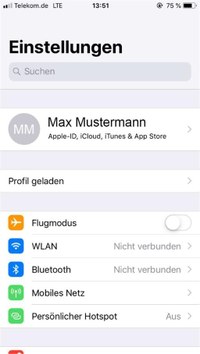
You will now be shown a preview of the profile content. Tap on ‘Install’. Confirm the new request with ‘Install’ as well.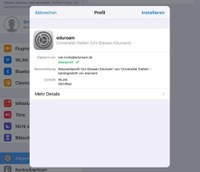
In the new window, you’ll be prompted to enter your user data. Please be sure to use your S or G identification number and append it with @uni-giessen.de. When entering your network password, remember that it’s case sensitive.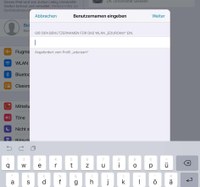
If you have any problems connecting to eduroam, please contact the HRZ’s help desk.
Help desk contacts:
Via telephone: 0641 99 13100
Via e-mail: support@hrz.uni-giessen.de
