eduroam Linux installation
CAT installation instructions for Linux
CAT installation instructions for Linux
Installation with an existing internet connection
For the following steps, your device needs working Wi-Fi or mobile data access. For initial configuration on JLU’s campus, you can use the unencrypted Wi-Fi ‘ugifula’.
Download the CAT installation routine
You can find the installation routine for Linux here: https://cat.eduroam.org/?idp=5190. Please open the URL in a browser such as Firefox or Chromium. Click on the lower below in order to reach the download website.
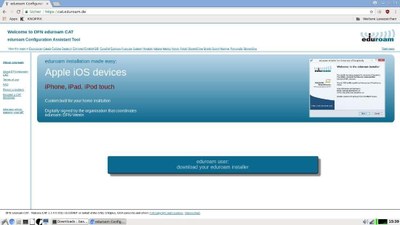
On the next page, please click on the big button with ‘Linux’ on it.
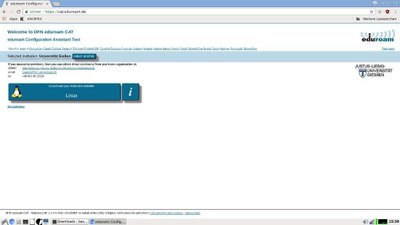
The page will change, and your browser (depending on your security policy) will ask you if you want to keep or discard the file. Continue with the download by clicking on keep.
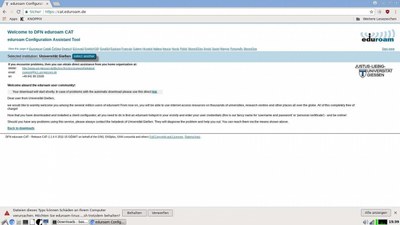
Setup
Now open a terminal and navigate to the one on the date the file was downloaded. Check via ls -lah whether the file can be run.
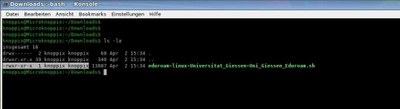
Run the script by entering .\eduroam-linux-Universitat_Giessen-Uni_Giessen_Eduroam.sh in the console, and confirm by pressing Enter.
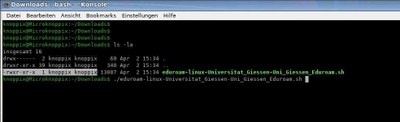
Confirm the new window by pressing OK.
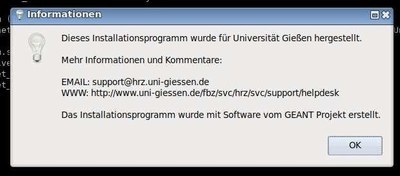
The installation will work without errors only if the user belongs to the university. Confirm with Ja.
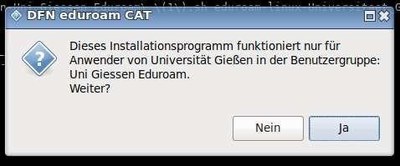
In the new window, you’ll be prompted to enter your user data. Please be sure to use your s or g identification number and append it with @uni-giessen.de.
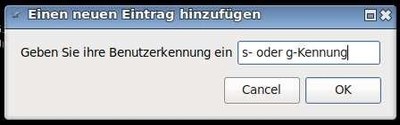
Be sure to use your case-sensitive network password in the next window. You will have to do this step twice.

After this, you’ll receive confirmation that the installation was successful. From here on out you are able to use the Wi-Fi network ‘eduroam’. Now attempt to connect to Wi-Fi as usual.
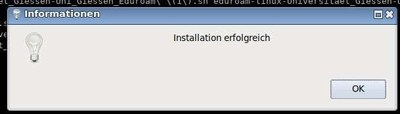
If you have any problems connecting to eduroam, please contact the HRZ’s help desk.
Help desk contacts:
Via telephone: 0641 99 13100
Via e-mail: support@hrz.uni-giessen.de
