Registering in CRIS
1. System requirements when using JLU's CRIS
The current research information system's software has been optimized for the most current version of the following browsers: Microsoft Internet Explorer 10 and 11, Microsoft Edge, Firefox, Google Chrome, and Safari. If you are using one of these browsers and your version is not up-to-date, it may cause problems limited only to the graphics. That means that some content might not be optimally displayed. However, there are no known functional limitations in this case.
In order to access the current research information system in testing mode and to register, you must be on the university's network. From outside this network, the only way to currently access it is with a VPN connection.
2. Registration
Please use this link: https://fis.uni-giessen.de.
Please click on the button "Click here to register".
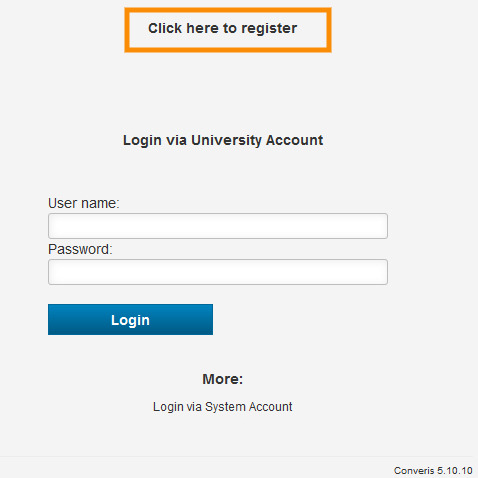
The following window will open:
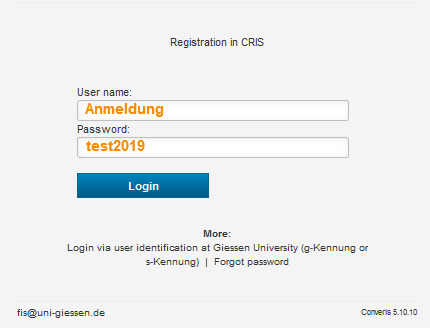
For the registration please use the generic login data “Anmeldung” as user name and “test2019” as password.
3. Registration process
After logging in you will be taken to the overview page. For technical reasons, the interface of the registration process within the system is only available in German:
(Click on the picture for a larger view)
In the top right corner of the page you will find the button Inhalte anlegen (create content). Click on this button and then on the menu item Registration. The following screen will open:
(Click on the picture for a larger view)
The registration form consisting of three tabs will open. On the first tab you will find general information. On the second and third tabs you can enter the required information and confirm the registration.

Please fill out all fields marked with an asterisk (mandatory fields). Additional details are voluntary and can also be added to the personal profile after activation in the system. Please do not click on Zwischenspeichern (save progress) during the registration process.
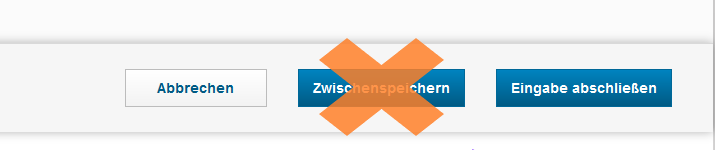
To link your organization, please click on the blue button with the white plus sign.

In the search field that appears, you can search for your faculty (in the case above: Faculty 03) and confirm it in the list of results by clicking on the plus sign.
(Click on the picture for a larger view)
On the third tab, please confirm that you agree to allow your data to be processed in CRIS and complete your entry.
4. Completing the registration

Please confirm in the pop-up window that the registration can be forwarded by clicking on Zur Registrierung (to the registration).
The following page will open:

Your entry is now saved. However, you will not be able to see or reload it until the CRIS team has reviewed and confirmed your registration. Nonetheless, your part is completed here.
Please log out of the system by clicking on the dark grey drop-down menu in the top corner next to the text "Anmeldung: Justus-Liebig-Universität Gießen" (Registration: Justus Liebig University Giessen) and then on Abmelden (log out).

5. Additional information
The CRIS team will take up to two business days to check your data and activate your account.
As soon as your account in CRIS has been activated, you will receive a notification e-mail (sender: fis@uni-giessen.de, subject: Ihre Registrierung im FIS der JLU ist abgeschlossen = Your registration in JLU's CRIS is complete).
Now you can log in with your g-ID and your network password at https://fis.uni-giessen.de, add your publications, and complete your personal profile.
After logging in with your personal account you have also the possibility to change the language of the interface from German to English. Please go to your name in the header and click on Meine Einstellungen (my settings) in the menu. Under Spracheinstellungen (language settings), you can switch between German and English.
A summary of your information that was saved during the registration process can be found here.


