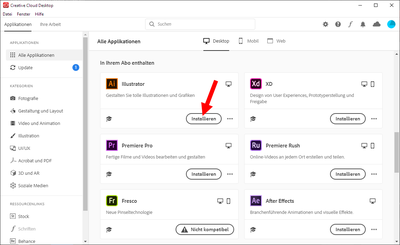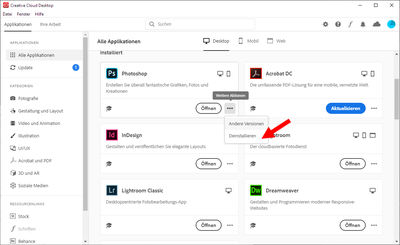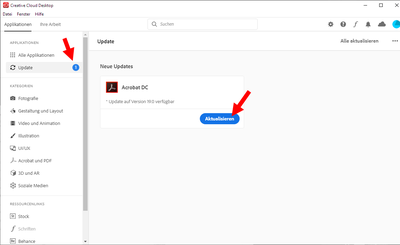Install Additional Creative Cloud Applications
Below you will find instructions on how to install (or uninstall) individual applications from the Adobe Creative Cloud 'All Apps' package yourself. This only requires a few clicks.
The following instructions apply to users who use a personal license for the Creative Cloud "All Apps" products. You can install, uninstall or update applications independently. (Note: The Adobe installations of the central administration are administered by the HRZ. Please contact support with inquiries.)
To manage your Adobe CC applications, please start the 'Adobe Creative Cloud' program first. This stand-alone program is the central management tool for your Adobe products. You can find it in your Windows Start menu under 'A'. MacOS users can find it in the 'Applications' directory of their operating system. The graphical user interface and operating principle is almost identical under Windows and MacOS.
Launch the Creative Cloud application.
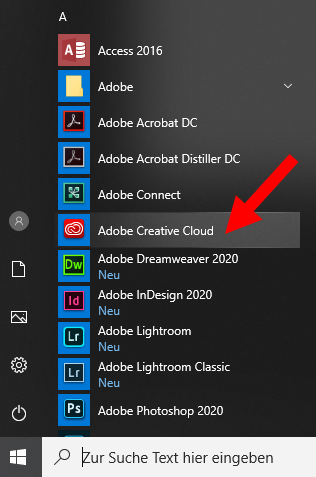
Install an additional application.
Click on image to enlarge.
Uninstall an application.
Click on image to enlarge.
Update an application.
Click on image to enlarge.