Download instructions for Windows users
In order to download DEPiCTed click on the Download link: DEPiCTed
This takes you to the Download page from which you can download the latest version of the tool. To download the appropriate version for your computer, start by stating which system you have and state if your computer is running a 64-bit or 32-bit version of the operating system. After clicking on Download, you have to select Save file and click OK.
The files will be saved in your “Download” folder on the hard disk. Go to the “Download” folder and search for the zip-folder “depicted.zip”. Move the folder to the location where you want to keep it.
Go to the location to which you have moved the zip-folder. Depending on the email program which was used to send the folder, it might be that the file name contains a hyphen instead of a dot before the extension zip (as in depicted-zip instead of depicted.zip). If this should be the case, please make sure that you rename the folder and manually replace the hyphen by a dot.
Extract the zip file folder by doing a right click on the folder and selecting Extract all. It is advisable to use a stronger zip program, for example 7-Zip for Windows (http://www.7-zip.de/) or the equivalent for Mac (see e.g. http://formac.informer.com/7-zip for alternatives). The unzipped folder will be stored next to the zip folder and will contain several files and folders. As a user, only the following will be of importance to you:
- the folder “import”: this is where you place those files that you want to import to DEPiCTed
- the folder “documents”: this is where the transformed XML files will be stored
- the folder “export”: this is where the final exported projects will be stored and
- the file “depicted.exe”: which is the file you need in order to execute the program
How to run DEPiCTed
To run DEPiCTed go to the unzipped folder and double click on “depicted.exe”. It might be that you receive the warning message that the computer was saved by windows.
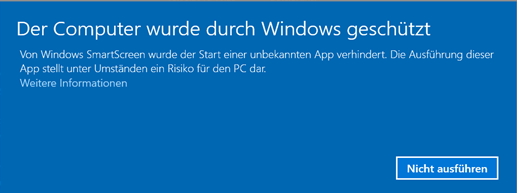
If this is the case, click on “More Information”. Click on “Run anyway” to run DEPiCTed.
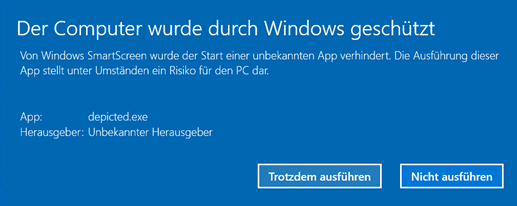
DEPiCTed will open on your computer.
