FAQ about the Java subscription starting January 2023
Java technology is very widespread and can also be used on business computers under certain circumstances. It is used to run programs or program components on PCs (or servers). As a rule, Java is installed if there is a specific use case. In the past, Java was completely free of charge. Starting in January 2019 and again in January 2023, the manufacturer Oracle changed its licensing model to the so-called 'Java Standard Editon (Java SE)'.
Frequently asked questions
- What is Java and what is it used for on PCs?
- What is the difference between the Java Runtime Environment (JRE) and the Java Development Kit (JDK)?
- As an employee of the central administration or the executive board, do I have to do anything about this?
- How do I find out if Java is installed on my computer?
- Java is installed on my system. How do I find out if I really need it?
- How can I uninstall Java?
- What alternatives are there to Oracle Java?
- I need Oracle Java. Can I purchase a license?
- I maintain servers on which Oracle Java is installed, what do I have to do?
What is Java and what is it used for on PCs?
Java technology is a collective term for a range of software products from Oracle (formerly Sun Microsystems). With Java, software products can be developed and executed for use on different platforms (Windows, Mac, Linux, etc.).
On end-user PCs, Java is mainly used in two application scenarios.
Browsers:
Java is used in browsers to execute and display (mostly interactive) website content, for example for download or communication tools. However, this use case has been in sharp decline for some years now, as browser manufacturers such as Google, Mozilla, and Microsoft are increasingly dispensing with Java in their internet browsers.
Desktop:
Java is also used in some desktop programs. Unfortunately, it is often not possible to tell whether Java is used without a more detailed examination.
What is the difference between the Java Runtime Environment (JRE) and the Java Development Kit (JDK)?
The JRE is a component of the more extensive JDK. The JRE only contains a runtime environment that makes it possible to execute software developed with Java. This principle is comparable to the former Flash player from Adobe, which was necessary to execute content developed for Flash.
The JDK contains the JRE (so it can also be used to run Java software) and additional tools. These are generally required by developers who want to program and test Java-based software.
As an employee of the central administration or the executive board, do I have to do anything about this?
Colleagues in these areas do not need to send a request to the HRZ to uninstall Java. The Java updates are initially deactivated via the central software distribution mechanism. The HRZ will identify computers with an existing Java installation and coordinate what to do next with the IT coordinator of the relevant department. Any Java installations that are no longer required will be removed from your system. However, if you already know that you still need Java, please let us know. We will then coordinate the use of alternatives to Oracle Java with you.
How do I find out if Java is installed on my computer?
If Java is installed on a user's PC, it is usually the Java Runtime Environment (JRE). In simple terms, this is a type of playback software that can be used to run programs developed in Java. (This principle is similar to that of the Adobe Flash player.) There are various ways to find out whether this JRE is installed. Three methods are described below.
Method 1:
Check the list of programs in your operating system to see if there is a 'Java' entry. You will find this in Windows 10, for example, if you click on the Windows icon and open the Start menu.
If Java is installed:
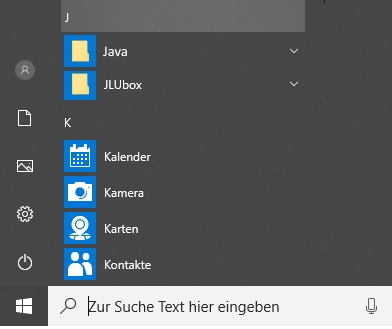
If no Java is installed:
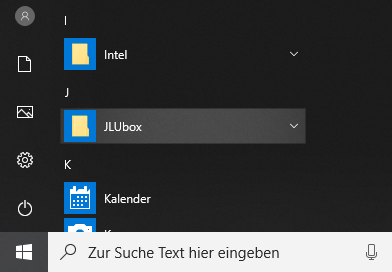
Method 2:
Look directly in the standard installation directory of your Windows system to see whether a Java folder exists there. To do this, open a Windows Explorer window and check whether the following directory exists on your system. In the following example, Java version 8 (jre8) or version 11 (jdk11) is installed. You may also have variants with newer version numbers installed.
Windows 32-bit:
c:\Program Files\Java\jre8\...c:\Program Files\Java\jdk-11...\...Windows 64-bit:
c:\Program Files (x86)\Java\jre8\...c:\Program Files (x86)\Java\jdk11...\...If such a directory does not exist, then Java is not installed on the system in question.
Method 3:
Open a console window ('Command Prompt') by pressing the shortcut 'Windows key + R' and entering the three letters cmd in the 'Run' dialog that opens.
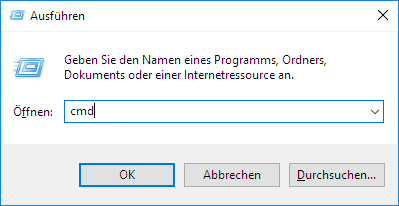
Confirm with 'OK' and a console window will open. Now enter the following line and press 'Enter'.
java -version
If Java is installed:
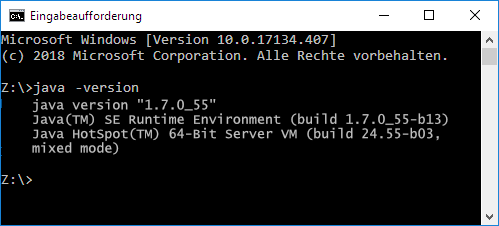
If no Java is installed:
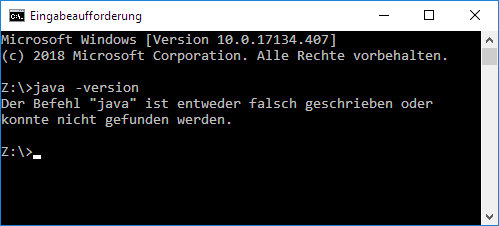
More tips and information can be found here:
https://www.java.com/en/download/help/version_manual.xml
Users of MacOS operating systems can find information on this in the Oracle FAQs:
https://www.java.com/de/download/faq/java_mac.xml#havejava
https://www.java.com/de/download/faq/java_mac.xml#version
Method 4
If methods 1-3 do not produce any results and running the Java uninstaller reports that no standalone Oracle Java version is installed, then you are already largely on the safe side.
To check whether any software installed on your system uses Oracle Java internally, you can perform the following additional steps.
Open your file explorer (Windows Explorer on Windows systems) and navigate to the directory:
C:\Programme or C:\Program Files
or
C:\Programme(x86) oder C:\Program Files (x86)
Use the search function to search for 'java' or 'jre' (= Java Runtime Environment)
The search results provide a more or less extensive list (depending on the software inventory) on the computer in question.
Evaluation of the search results
You can ignore all search results that return 'JavaScript' or 'JavaScript' files (ending *.js) or directories. These are not related to Java technology despite having a similar name.
Tip: You can refine the search by extending the search term to 'java -javascript -javaskript -*.js'. The JavaScript results will then be ignored and the list of results will be shorter.
You can ignore all hits that are related to the JLUBox. This now works with the free OpenJDK Java.
Above all, you should look for files with the name java.exe. These should then be examined more closely. As a rule, this file is located in a subdirectory of a software folder.
If the Java file looks like this, for example, then this is generally not critical. This is the icon of the free OpenJDK.
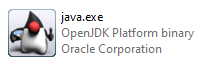
You can find out more about the Java version via the file properties.
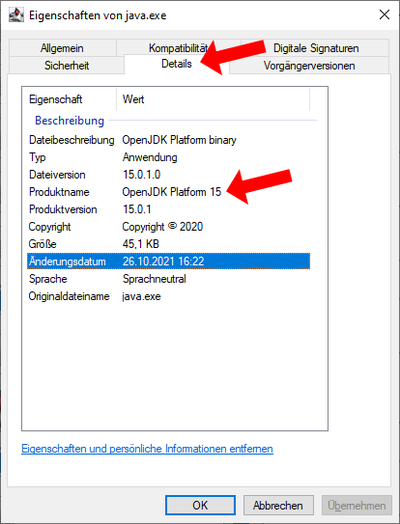
However, if the logo looks like this or similar (with the coffee cup symbol), then it is an Oracle Java installation that should be examined more closely.
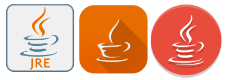
You can find out the version via the file properties. Action is required for versions > Java 8 built 202. (Oracle has changed the license model from this version onwards).
In this case, please contact for assistance software-manage
We have compiled some products (used at JLU) that use Java.
|
Software |
Evaluation |
Remarks |
|
Fred & Klaus |
non-critical* |
Uses an older Java version in the currently deployed version, which dates back to the time before the license model change (Future versions should use a free OpenJDK Java). |
|
JLUBox |
non-critical |
Uses a free OpenJDK Java in the current version. |
|
Matlab |
non-critical* |
Uses a free OpenJDK Java in the current version. According to current knowledge, older versions still contain an Oracle Java 8 version that dates back to the time before the license model change. |
|
SAS |
non-critical |
Uses a free OpenJDK Java in the current version. |
|
SPSS |
non-critical |
Uses an IBM-internal Java distribution that does not have to be licensed separately. |
* This assessment relates only to the evaluation under licensing law. Software based on older Java versions is a potential IT security risk regardless of this.
If the Java version included is no longer supplied with security updates or if these can no longer be obtained for licensing reasons, a changeover is strongly recommended.
This consists of either a new product version that replaces Oracle Java with a free version or an alternative product that does without Java Oracle.
Java is installed on my system. How do I find out if I really need it?
If you do not explicitly know whether you need Java, then Java could possibly still be a rudiment of a use case that is no longer up-to-date. If necessary, talk to your administrator. To find out for yourself whether Java is required, you can proceed as follows.
If Java is actively in use on your system, a Java icon is (usually) displayed in the right-hand notification area in the taskbar of your Windows system. The icon represents a stylized coffee cup and is orange or grey. It looks something like the following illustration. If you move the mouse pointer over it, a corresponding tool tip appears.
![]()
If this symbol is displayed, a program running on your system is currently using Java. You can also use the key combination 'Ctrl + Alt + Del' to open the task manager. Check the 'Details' tab to see if you can find a list entry for 'Java' or 'java.exe'.
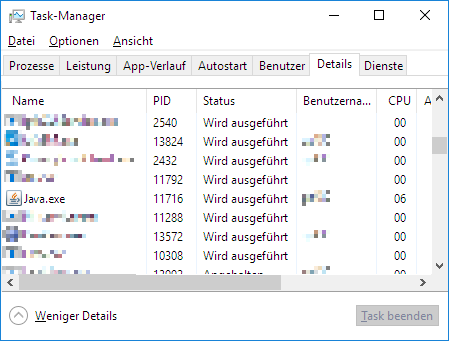
This also means that Java is currently being used. Now take a look at your running programs. Close individual programs and observe whether the java.exe process is also terminated. However, this method is not 100% reliable, as Java may not be terminated correctly or may be used by a system process that is not directly visible. In case of doubt, a relevant administrator must determine this together with you.
Important note on JLUbox:
Although JLUbox is based on Java technology, it is NOT affected by the subscription requirement. JLUbox uses its own Java runtime environment. This is only updated to a new version when the JLUbox client software is updated and is not affected by the update mechanism of a standalone Java installation. Depending on the system, JLUbox appears in the task manager as 'Java™ Platform SE binary (32 Bit)' in the processes and as 'JLUbox.exe' in the details. The icon in front (circle with check mark) or after expanding the entry indicates that it is JLUbox. With one of the next updates of JLUbox, the changeover from Oracle Java to the free OpenJDK is planned. Therefore there is NO need for action here.
'Processes' view (expandable variant)

'Processes' view (icon variant)

'Details' view
![]()
How can I uninstall Java?
To be able to uninstall processes on a computer, you need administrator rights. This can be carried out using the standard uninstallation process of the operating system. The manufacturer Oracle has described the necessary steps for the various Windows versions here:
https://www.java.com/de/download/help/uninstall_java.xml
Alternatively, the manufacturer also offers an uninstall program that must be downloaded and executed in order to remove Java.
https://www.java.com/de/download/uninstalltool.jsp
If you do not have administration rights, please contact the IT contact person responsible for your department. Users of computers that are administered by the HRZ should contact the helpdesk. Either by e-mail to support or by telephone to 99-13100.
You can find uninstall instructions for MacOS here:
https://www.java.com/de/download/help/mac_uninstall_java.xml
What alternatives are there to Oracle Java?
You can find a detailed list here.
I need Oracle Java. Can I purchase a license?
Please check whether the free Java distributions listed are an alternative for your application. You can find a detailed list here.
Oracle Java became subject to licensing in 2019. From this point onwards, subscriptions could be obtained for individual use. However, Oracle discontinued this individual licensing model at the beginning of 2023 and replaced it with an organization-wide licensing model (Oracle Java SE Universal Subscription). Unfortunately, this model no longer provides an option for the purchase of individual licenses. This means that it will no longer be possible to purchase subscriptions either from software dealers or from Oracle itself as of 2023.
I maintain servers on which Oracle Java is installed, what do I have to do?
In this case, you must change the Java distribution in your server application or your server operating system to one of the free alternatives.
Similar to the individual licensing model, Oracle also discontinued the licensing model based on the number of processors at the beginning of 2023.
