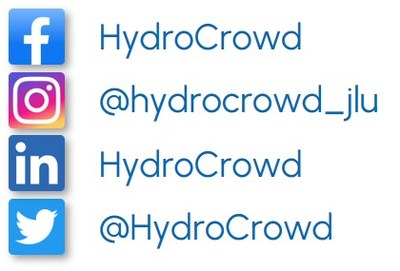Join us!
A detailed manual is available to download. The most important steps to get started are also explained below.
Step 1: Download the app
The easiest way to become a citizen scientist and submit your own observations is with the HydroCrowd app . The app can be used to check the observations (called ‘spots’ in the app) shared by other people in HydroCrowd and you can share your own observations. Download the app for free for your smartphone:
Step 2: Register (optional)
Especially if you plan to often submit observations or pass by multiple stations during a visit to one of our study regions , it is worth creating a user account . If you want to submit data anonymously, you can skip this step.
If you do not use a user account, you will be asked if you want to send the observation anonymously or if you want to save it as draft. Select ‘Send anonymously’.
- Open the HydroCrowd app on your smartphone.
- When asked, please allow the app access to your location.
- After going through the introduction, click on ‘Register’.
- Provide the required details. Then click on ‘Register’ to complete the registration with SpotterOn.
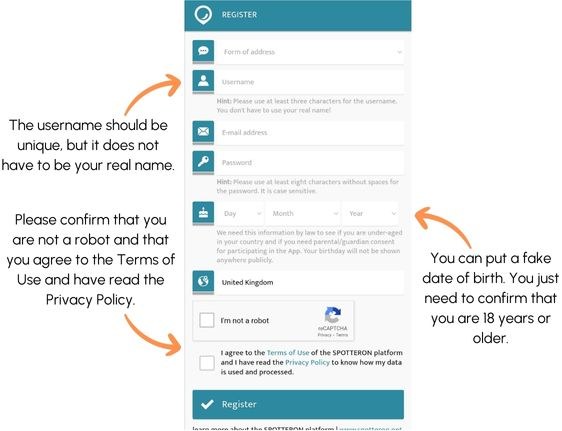
- After registration, you can customise your HydroCrowd user profile. This is optional. Click on ‘Save’ when you are finished.
- The first time you want to create a new spot or add an observation to an existing spot, you will be asked what your user role is. Select ‘Regular user’.
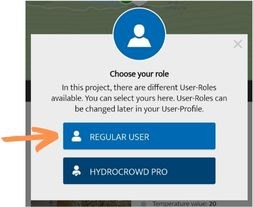
Welcome to the Crowd! You are ready to share your observations!
Step 3: Find your way around the app
Let’s get started and have a look at the most important buttons on the user interface.
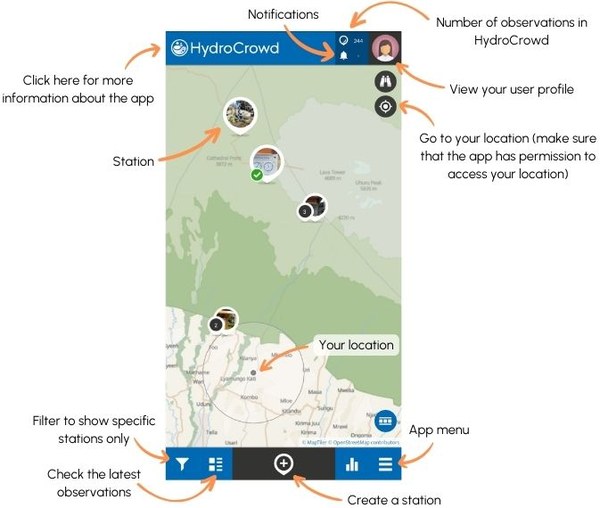
Step 4: View a station
To check previous observations, click on a station on the map.
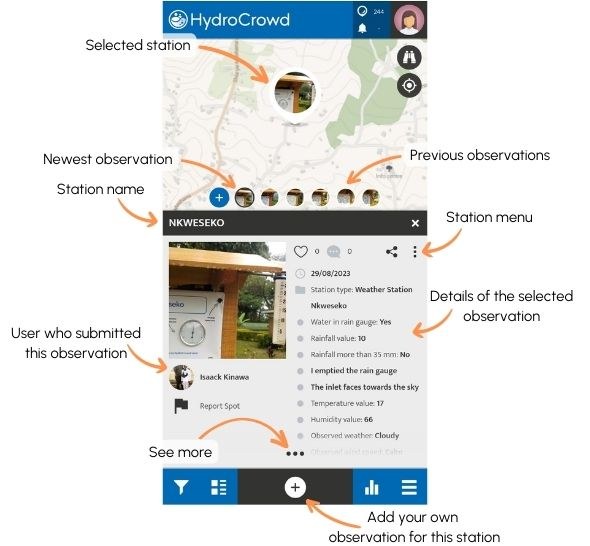
Step 5: Download a station for offline use
At many stations, there is no mobile phone network or WiFi. For the best experience, you can download stations for offline use. You will be able to save your observation offline and submit it later when you are back in a place with internet connection.
- Find the station you plan to visit on the map and click on it, so you see the last observation.
- Open the station menu.
- Select ‘Download Spot to device’.
A green circle with white arrow pointing downwards should appear, at the downloaded station. The station will now always be visible, even if you do not have internet connection.
You can find your downloaded stations back in the app menu under ‘Offline maps & spots’.
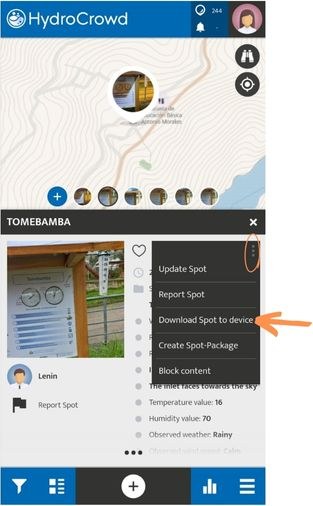
Step 6a: Share an observation from a weather station
If you are at a weather station and have internet access or downloaded the station for offline use (see Step 5), follow these instructions.
- Click on the station closest to your location on the map or select the station from your list of offline spots, if you have downloaded the station for offline use.
- Click on the PLUS button to add your own observation.
- Click on the camera button to take a picture of your observation. The picture should clearly show the hygrometer, the thermometer and the rain gauge. Accept the picture and click on ‘OK’.
- Answer the questions in the app. If you would like more instructions, click on the ‘i' button on the right hand side of the question. This only works when you have internet access.
- If the station is damaged or not working, please tick the box ‘The weather station is damaged’ and let us know what the problem is.
- Use the text box at ‘Would you like to share anything else?’ to share any comments about the station or the project.
- Click on ‘Save’ to directly submit your observation and you are online. If you are offline, you get a warning that asks you if you want to save the spot as draft. Click on ‘OK’ and follow the instructions in Step 7 to submit it when you are back online.
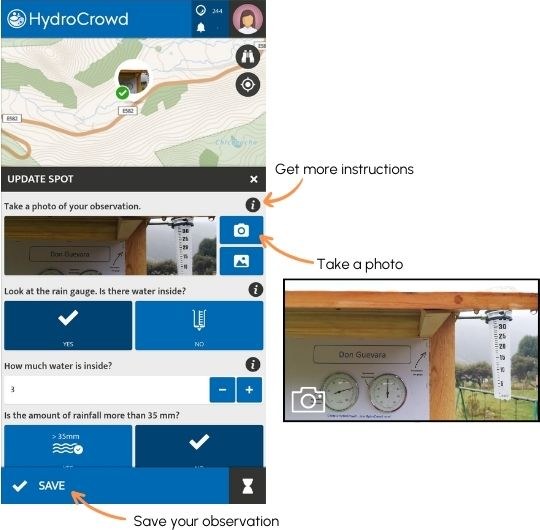
Step 6b: Share an observation from a water station
If you are at a water station and have internet access or downloaded the station for offline use (see Step 5), follow these instructions.
- Click on the station closest to your location on the map or select the station from your list of offline spots, if you have downloaded the station for offline use.
- Click on the PLUS button to add your own observation.
- Click on the camera button to take a picture of your observation. The picture should clearly show the water level gauge (the ruler) in the river. Accept the picture and click on ‘OK’.
- Answer the questions about the water level in the app. If you would like more instructions, click on the ‘i' button on the right hand side of the question. This only works when you have internet access.
- Use the jug to collect some water from the river. Follow the instructions provided on the sign to do a turbidity measurement. Then answer the questions about the water colour and turbidity in the app.
- If the station is damaged or not working, please tick the box ‘The water station is damaged’ and let us know what the problem is.
- Use the text box at ‘Would you like to share anything else?’ to share any comments about the station or the project.
- Click on ‘Save’ to directly submit your observation and you are online. If you are offline, you get a warning that asks you if you want to save the spot as draft. Click on ‘OK’ and follow the instructions in Step 7 to submit it when you are back online.
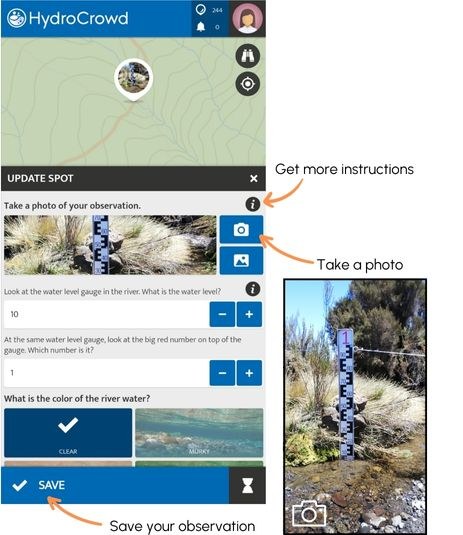
Step 6c: Share a Photo Note
Do you see something unusual or interesting and related to the weather or water? Share this through a Photo Note!
- Click on the PLUS button at the bottom of the screen to add a spot.
- Check if your location on the map is correct.
- Select ‘Photo Note’
- Take a photo or upload a photo of your observation and provide a short description.
- Click on ‘Save’ to directly submit your observation and you are online. If you are offline, you get a warning that asks you if you want to save the spot as draft. Click on ‘OK’ and follow the instructions in Step 7 to submit it when you are back online.
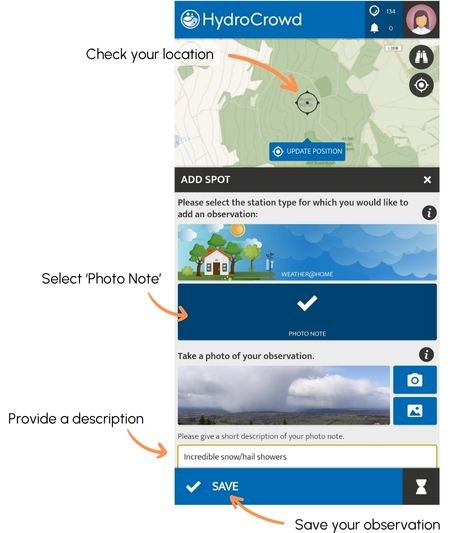
If you would like to help us to improve the project or the app, select ‘Yes’ at question whether you would like to share your HydroCrowd experience, and answer the four questions to create your unique anonymous ID. You only need to do this once, so not after every observation you send.
Step 7: Submit a draft observation
If you took an observation while you were offline, follow the next steps to submit your observation when you are back online.
- Open the app menu and select ‘Waiting spots’.
- Click on the observation you want to submit.
- Click on ‘Save’ at the bottom of the screen to submit your observation.
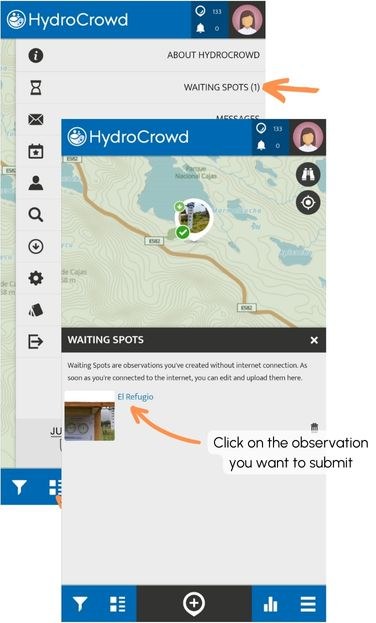
Step 8: Take a photo and submit later
If you pass by a station, but you do not have the app or there is no internet and you did not download that station for offline use, you can take a photo of your observation and submit it later using the app or through www.spotteron.com/hydrocrowd .
- Take a picture of your observation similar to the picture shown here.
- When you are back online, open the app or go to spotteron.com/hydrocrowd . Select the station on the map and click on the PLUS button to add your own observation.
- To upload your photo, click on the photo button and browse to the photo on your phone. You have to allow the app permission to access the files on your phone. Select the photo and click on ‘OK’.
- A pop-up window will appear, asking you if you want to import the metadata of your photo. Select ‘Date/time’ and click on ‘OK’.
- Answer the remaining questions and click on ‘Save’ to submit your observation.
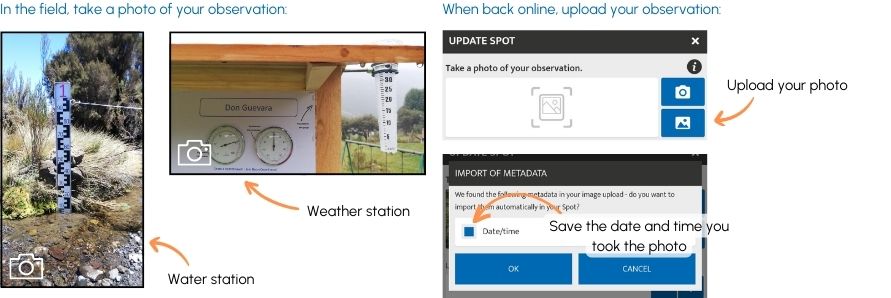
For more information about the project as well as useful videos about how to use the app, follow us on social media: