Adobe Creative Cloud Authentication
On November 21, 2023, Adobe will make internal technical adjustments to the authentication processes for users of personal licenses of Creative Cloud products and Acrobat Pro DC (rental license version).
Possible impact on the registration process
Adobe describes that there will be no changes for users. However, you may be asked to sign in again when you start Adobe software products.
Moreover, the login dialogs may be displayed in a different way, and additional selection options may be added.
You may have to go through the following process when starting your Adobe software (Photoshop, Indesign, Acrobat Pro DC, etc.).
Sign in.
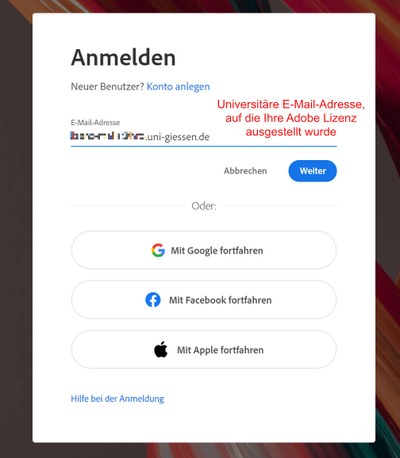
Select an account.
Users who have already had several Adobe accounts in the past are already familiar with this selection option. Please always select the 'Enterprise and educational institution account' option here (Adobe calls this account 'Enterprise ID').
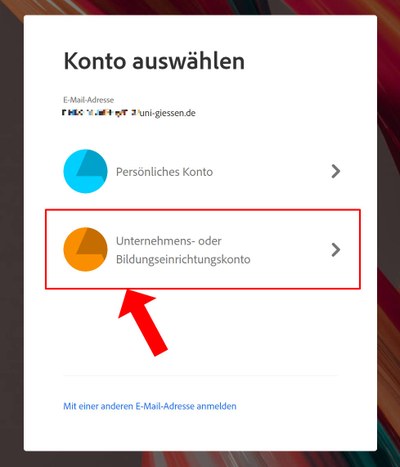
If you are shown another selection after clicking on 'Company and educational institution account', please select the following option. (Do not be confused by the addition 'LRZ').
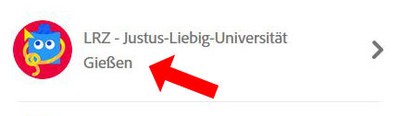
Confirm your identity.
You may encounter this optional security prompt in the next step. You will then receive a six-digit code via e-mail to your university address, which you must enter in the next step. If this optional intermediate step is not displayed for you, you will be forwarded directly to the password entry screen.
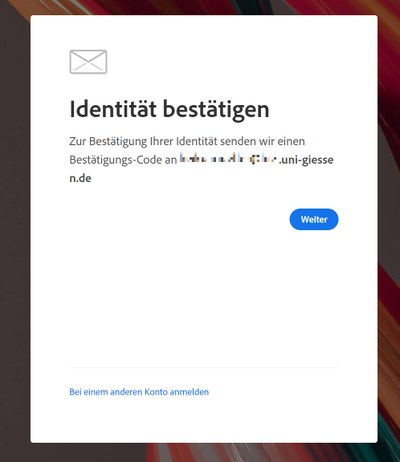
Adobe verification e-mail
Note: The delivery of this e-mail from Adobe may take a few minutes.
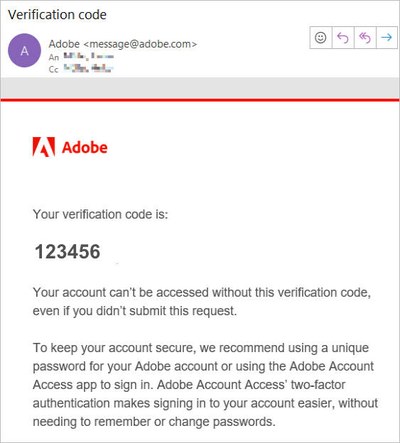
Enter the verification code.
Enter the 6-digit code from the verification e-mail from Adobe in the input window.
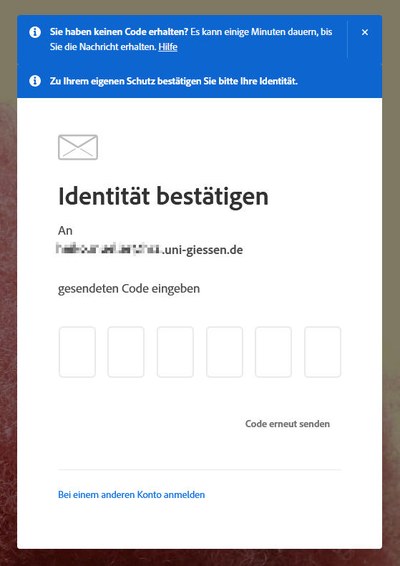
Enter your password.
Finally, enter the Adobe Enterprise ID password you set yourself (at the beginning of the license use). If you no longer know this password, please use the reset password option at the bottom of the input window.
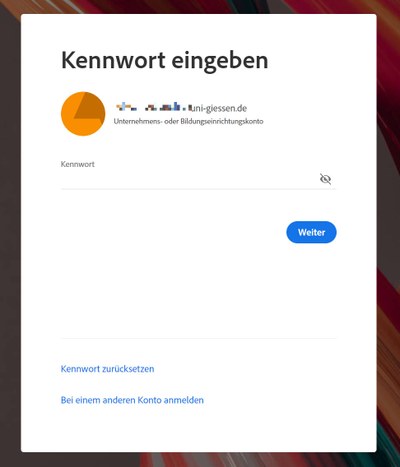
After successful registration, you should be able to use the software as usual and have full access to your license.
Note: If you see that you can only use a trial version after logging in, you may not have selected the 'Company and educational institution account' by mistake. Please check this option first.
If you encounter any additional steps or difficulties with which you require assistance, please send an e-mail to software-manage.
