Cleaning up Hessenbox with the Client Software
Deleting your own folder and signing out of shared folders
1. Open the program JLUbox on your computer.
The client software for Hessenbox is still called ‘JLUbox’. Start the program on you computer
2. Inspect all folders in the overview.
Decide which folders are no longer needed. As a rule, please do not use Hessenbox for long-term file storage but only for currently running projects.
3. If you are the owner, delete the folder.
3.1 If individual files from the folder should be archived, then move them to a Winfile drive.
3.2 Mark the folder to be deleted and select 'settings'.
3.3 Now click on 'stop syncing':
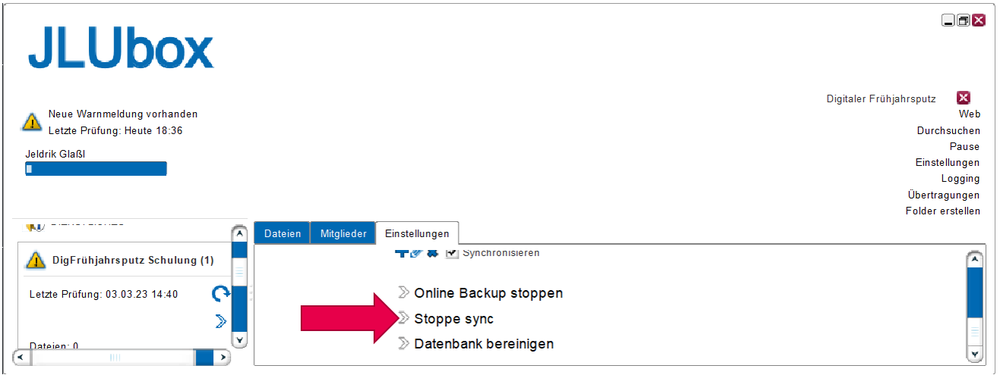
3.4 Check both boxes and confirm with 'stop syncing':
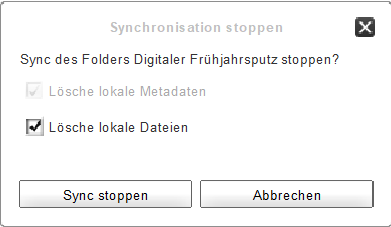
3.5 In the overview, the folder will now be grayed out. You can permanently delete it by right-clicking on it:
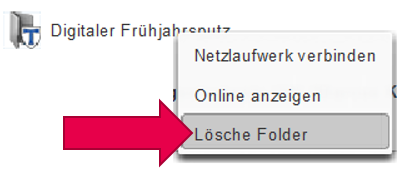
4. If something was shared with you, sign out of the folder.
4.1 Inform the owner that they might be able to delete the original folder.
4.2 Mark the folder that you wish to sign out of and select 'settings'.
4.3 Now click on 'stop syncing':
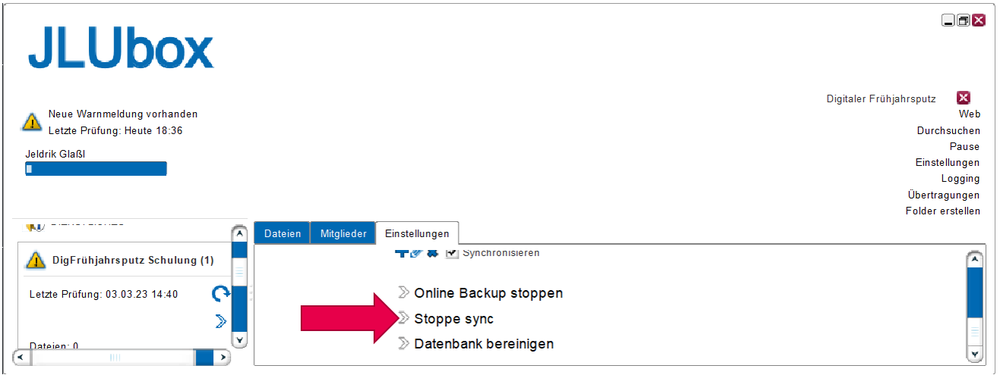
4.4 Check both boxes and confirm with 'stop syncing':
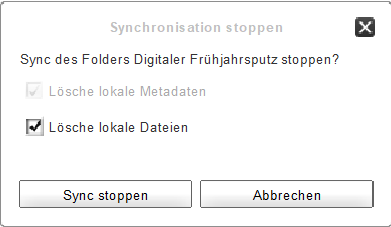
4.5 In the overview, the folder will now be grayed out. You can permanently delete it by right-clicking on it:
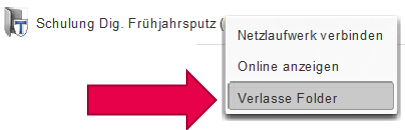
5. Done—your Hessenbox has been cleaned up!
You can find more information about Hessenbox on the web pages of the University Computer Center.
