Outlook Rules
Cleaning up the inbox with Outlook rules. By using these, you can maintain an overview of your mailboxes more easily. You will find messages more quickly and can automate some processes.
1. Select the message.
Click on a message in your inbox that you would like to sort:
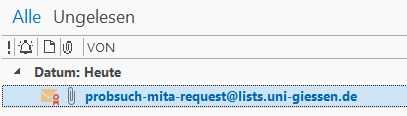
2. Set up a rule.
Click on ‘Rules’ in the ‘Start’ menu ribbon. A small menu will open. Select the first entry ‘Always move messages from […]’:

3. Create the sorting folder.
A window will open with your folder tree. Click on ‘New…’ in order to create a new folder into which the messages should be sorted:
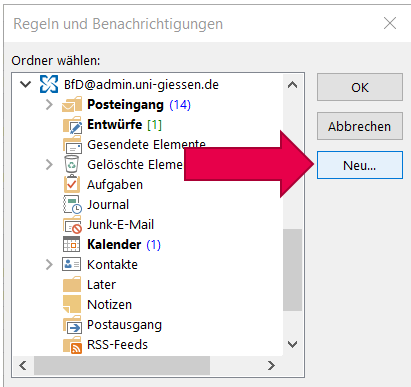
Give the new folder a suitable name and confirm by selecting ‘OK’:
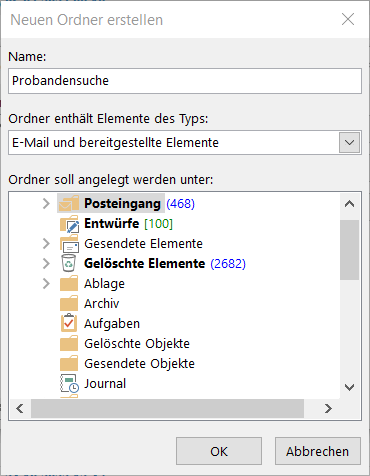
4. Activate the rule.
Confirm with ‘OK’. The rule will be immediately activated. Afterwards all affected old messages in the inbox will be sorted into the new folder. If new messages from the selected sending address arrive, these will also be moved to the new sorting folder.
5. Done—your inbox has been cleaned up!
Do you want more? In the menu entry ‘Create a rule…’ other rules can be made. Even more complex conditions can also be set there:
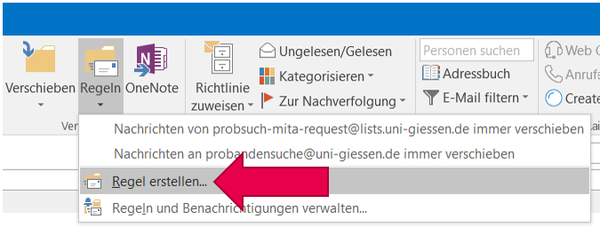
With a click on ‘advanced options’ you will find a large number of selections. Try some of them out!
