Cleaning out Outlook
Marking, sorting, and deleting e-mails in the inbox and sub-folders
1. Open your mail program (e.g. Outlook here) or log into OWA online in order to clean up.
Information on e-mail at JLU can be found on the HRZ's websites.
You can log into the online mailbox OWA here.
2. Inspect your inbox and any sub-folders
Do you have sub-folders that are currently minimized?
You can tell if there is an arrow next to the parent folder.
In order to have an overview, you should view all sub-folders once by clicking on the arrow:
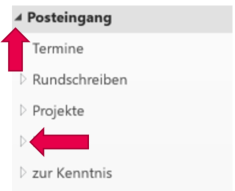
3. See what you can delete.
Do you have old circulars or expired surveys? Is there more old e-mail?
Are there any newsletters that you want to unsubscribe from?
Delete things that are stored elsewhere or that are no longer relevant and aren't subject to a retention period (research data, correspondence, or tests/contracts).
4. Select several e-mails to be deleted simultaneously.
You don't have to click each e-mail one-by-one. With [CTRL]+[A] you can select all e-mails in the folder.
With [Shift]+[mouse clicks], you can choose several e-mails. Once you've selected what you want, you can let go of the keys; the selection will remain highlighted.
You can now select common actions for the highlighted e-mails.
For example, right-click on the selection in order to mark them as read or to delete them:
5. Take out the trash.
So, were you able to clean out some stuff?
Now maybe try out one last step.
The contents are now in your e-mail trash folder. So that this doesn't overflow and so that the items actually disappear from the server, you can now permanently delete them.
You can delete individual/multiple e-mails in the trash/folder by highlighting them and pressing [Del] or by right-clicking and then selecting 'Delete'.
You'll see a warning that the e-mails will be permanently deleted. Therefore, you can still safely sort out items you're sure can be deleted and others that might need to wait a bit:

If you're absolutely certain that nothing in the trash is still needed, you can right-click on the folder and select 'Empty folder'; this way the deleted elements will be permanently deleted in one stroke:
